
Closed bookings can have accounting transactions entered against them except agent invoices.
(continued from Period Re-build)
This process allows bookings to be closed so that they cannot be amended. The same screens also allow bookings that have been closed to be re-opened if required.
|
|
Closed bookings can have accounting transactions entered against them except agent invoices. |
Closed bookings can be viewed but in an enquiry mode only. Close Bookings is accessed from Main Menu> Financials> Accounting> General Ledger> Close Bookings. It can also be accessed from Main Menu> Operations> Operations> Close Bookings.
There are two filter screens which allow bookings to be selected. The first filter screen has a range of From/To selections and the second filter screen has multi-select list boxes.
Screen Shot 74: Close Bookings Screen–Filter 1
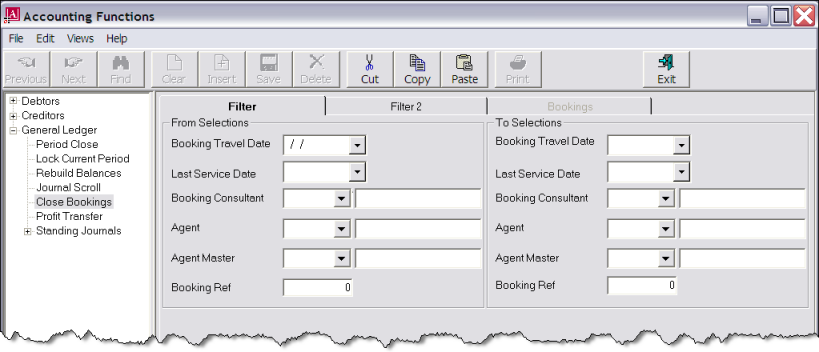
Filter
Use the from/to selections on this Filter tab to limit the bookings selected.
Screen Shot 75: Close Bookings Screen–Filter 2
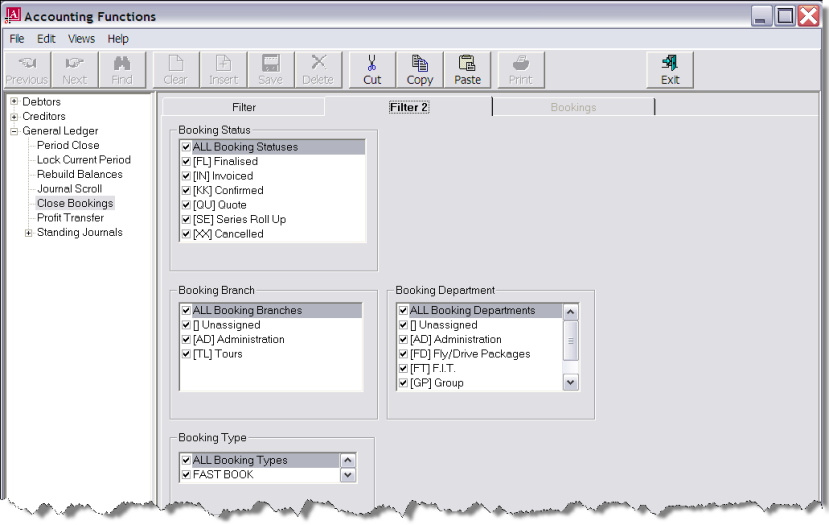
The multi-select list boxes can be used to further limit booking selections.
When selections have been made, click the Bookings tab to view a list of bookings which match the filter criteria.
Screen Shot 76: Close Bookings–Selected Bookings
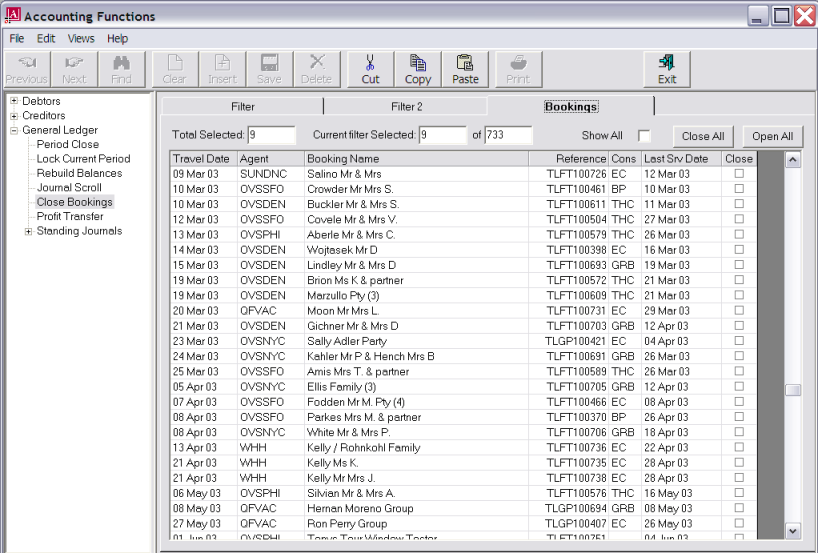
|
|
The column headings at the top of this scroll are the default headings for this screen. A full list of available scroll headings for this screen is found under the heading Close Bookings Scroll. |
Close All (Button)
Clicking this button will select all bookings in the scroll that match the criteria.
Open All (Button)
Clicking this button will de-select all bookings in the scroll that match the criteria.
Total Selected (Display Only)
Displays the original number of bookings selected.
Current Filter Selected / Of (Display Only)
If the filters are changed after the initial selections have been displayed, these fields will display the number of bookings that match the current criteria and the number of those that have been selected (tagged).
|
|
Any bookings that have already been closed will display in the scroll already tagged. To re-open them, un-tag them. |
Save
To process the bookings, click the Save button in the button bar.
(continued in Appendix I-Scoll Headings)